2009-06-18
Pecha Kucha Vancouver: Erin Boniferro
Pecha Kucha Vancouver: Chris Bentzen
Pecha Kucha Vancouver: Dinka Pignon
2009-06-09
DSLR Dual-System Audio: The 99.9% Solution
What is dual-system audio?
Dual-system audio is one name for the technique of recording audio and video on separate devices, and then combining them in post-production. Since the quality of built-in mics and audio systems of cameras are generally not nearly as good as the video, dual-system is a convenient way to get high-quality sound. It is particularly effective for video coming from a DSLR like the wildly popular Canon 5D Mark II.
The price to pay for these benefits is a small one: you need to synchronize the audio and video in post-production. This can be done manually or automatically using our PluralEyes product.
The problem with Final Cut Pro
Many non-traditional cameras shoot video at 30 fps instead of the more usual (in some parts of the world) NTSC rate of 29.97 frames per second (fps). If you are using Final Cut Pro with such video there is one quirk that you need to be aware of. This has been discussed in recent blog postings (see, for example the comment at 9:45 of the Zacuto video here). The quirk has come to be known as the 99.9% problem: when audio is combined with 30 fps video, the audio speed (sometimes) needs to be adjusted by the NTSC factor of 99.9% (actually 1000/1001).
Fortunately there is a simple fix for this: use an Easy Setup for 30 fps. Details below, but first some background.
Background
Video from a DSLR and other still cameras is typically recorded with a frame rate of 30 fps. If you do a lot of work with NTSC video, your default settings in Final Cut might be something like HDV 1080p30 which has a framerate of 29.97 fps. When you work with 30 fps material, you might expect that ensuring that the sequence frame rate is 30 (and not 29.97) would be enough to make things work. But what happens is that when you add an audio track to the timeline, Final Cut retains some memory of the NTSC settings and applies an NTSC adjustment to the playback speed of the audio. This seems like a bug to me--I can't imagine any situation where I would want it to do this. Fortunately you can prevent this from happening by using the right kind of Easy Setup.
The pre-packaged, easy way
If you are editing video from a Canon 5D Mark II using the ProRes 422 codec, you can download the Easy Setup here and copy it to /Library/Application Support/Final Cut Pro System Support/Custom Settings. Choose this Easy Setup, restart Final Cut and all should be good. Note that if you had already created a sequence before performing those steps, you need to throw it out and re-create it from scratch.
If you are using a different kind of video that is using a non-NTSC framerate, the following takes you through the steps to create the Easy Setup. You'll need to make changes that are appropriate for your video format, but they should be obvious.
The do it yourself way
- Create a suitable Easy Setup
- Select that Easy Setup
- Re-start Final Cut Pro
- Create a new project and work with that.
Here are the details on how to create an Easy Setup for video from a Canon 5D Mark II that has been transcoded to ProRes 422 (which seems to be the consensus recommendation for how to edit 5DMKII video, at least, if you've got FCP 6). We're creating a new Easy Setup because none of the ones that ships with Final Cut is suitable. The following video tutorial shows both the problem and how to fix it. [Note: In the tutorial I suggest changing the audio sample rate to 44.1 kHz. It makes more sense to use the sample rate of your externally recorded audio, which is probably 48 kHz.]
Go to the menu item Final Cut Pro > Audio/Video Settings... > Sequence Presets. Pick Apple ProRes 422 30p 48kHz, because it's close to what we want to end up with, and choose Duplicate...
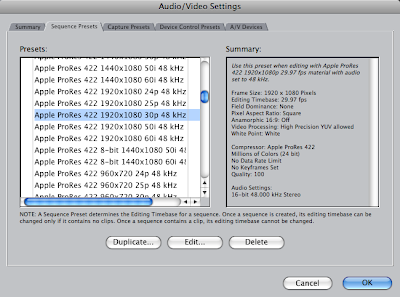
Type in something appropriate for the name and description as shown and make two changes. The important one is to change the Editing Timebase to 30 fps. Set the Audio Settings > Rate to the rate of your externally recorded audio (probably 48 kHz).
Choose OK and then go to the Summary tab and choose Create Easy Setup.
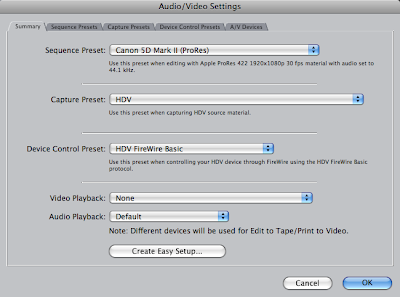
Type in an appropriate description,
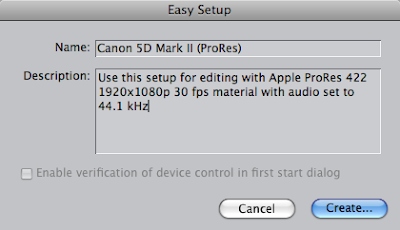
and select this Easy Setup.
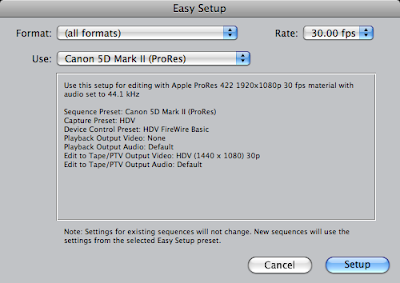
Restart Final Cut Pro. For any newly created sequences, the audio and video will play at the same rate with no need for a 99.9% speed change.
Update 2010-02-05: Modified to make it clear that if you have a sequence created before you applied the right Easy Setup and re-started FCP, you also need to re-create that sequence from scratch. The speed problem occurs when the sequence is created and any frame rate mismatch will be baked in and won't change, even if you change the Easy Setup.
Update 2010-02-08: Modified to make the cleaning up step even more thorough. The speed problem actually gets baked in when you import your audio into the project. So you need to start a new project after doing the Easy Setup. I'm working on a whole new blog post about this.
2009-06-07
Deleting Custom Settings in Final Cut Pro
If you edit with Final Cut Pro, you may end up creating some custom Sequence Presets and custom Easy Setups. And chances are you will want to delete some or all of the ones you've created. This is easy to do, but finding out how is surprisingly hard.
Here's how. Note that step #3 will cause all your preferences to be forgotten and it will be like starting Final Cut after a fresh install. If that sounds too awful, then don't do it and just live with the extra customizations showing up in your list.
1. Exit Final Cut Pro.
2. Delete any custom Easy Setups here:
/Library/Application Support/Final Cut Pro System Support/Custom Settings
3. Trash your Final Cut Pro preferences by deleting the following files.
~/Library/Preferences/com.apple.FinalCutPro.plist
~/Library/Preferences/Final Cut Pro User Data/Final Cut Pro 6.0 Prefs
~/Library/Preferences/Final Cut Pro User Data/Final Cut Pro Obj Cache
~/Library/Preferences/Final Cut Pro User Data/Final Cut Pro Prof Cache
4. Empty the Trash.
5. Restart Final Cut Pro.
2009-06-05
Pecha Kucha Vancouver: Marian Bantjes
2009-06-02
Pecha Kucha Vancouver: Jeff Hamada
PKVN06: Jeff Hamada from Singular Software on Vimeo.





